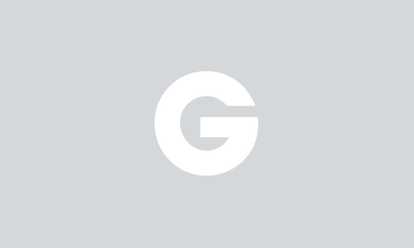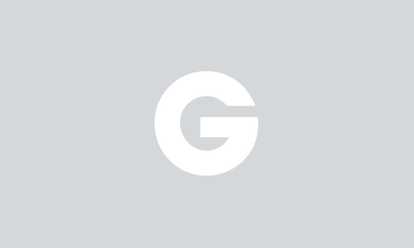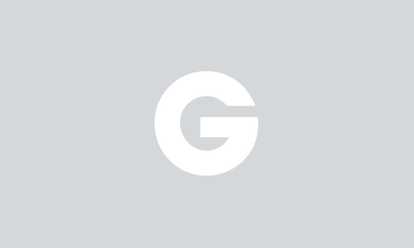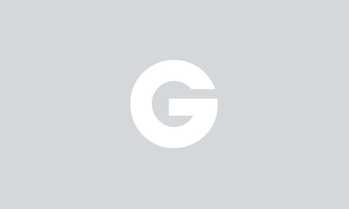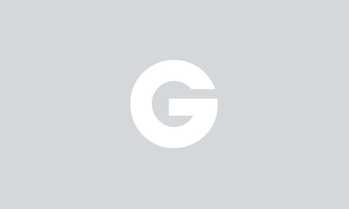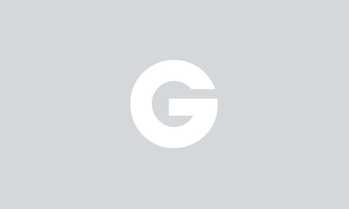Buying a new laptop is rarely a treat; it's a necessity we often put off doing until our current computer is on the verge of total collapse. And even when you're ready to buy a new laptop, you can't simply go in and pick up the first one you see. Finding the right one is a lengthy process of researching, studying, and reading reviews that can leave you feeling totally overwhelmed.
And that's where our laptop buying guide comes in. Below, we'll venture to answer all of the most common questions laptop buyers have, from simple queries like "What size screen should I get?" to the more complicated questions, such as "How much RAM do I need?" and "What kind of processor should I get?" To find out what you really need to know, scroll through this laptop buying guide.
Jump to . . .
Operating Systems
Your operating system determines a lot about how you'll interact with your new laptop, so it should always be one of your first buying considerations. While there are several operating systems to choose from, we'll break down the pros and cons of the three you're most likely to see: OS X, Windows, and Chrome.
| |
PROS |
CONS |
BEST FOR |
| OS X |
Great for photo and video editing
Easy to use, especially if you're already familiar with Apple products
More secure against viruses
|
Not compatible with touchscreens
Limited software choices
No real gaming capabilities
Typically significantly more expensive than other options
|
Hardcore Apple fans
Designers and creative types
People who want a more streamlined interface
|
| Windows |
Wide variety of programs
Plentiful support options
Compatible with touchscreens
Best option for gaming
|
More prone to viruses
May require more support
Fewer options for free, open-source software
|
Gamers
Office workers
Price-conscious shoppers
|
| Chrome |
Very easy to use
Wide range of free apps
One-step setupa
|
No gaming
Only works with an internet connection
Not compatible with common software (i.e. Microsoft Word, Photoshop, Adobe Acrobat, etc.)
|
Extremely budget-conscious people
People who want a supplementary computer or laptop
Basic internet capabilities
|
Screens
Your screen's specs impact your computing experience almost as much as your OS does. Thankfully, though, the average user only really needs to consider two key traits: size and resolution.
Size
Most laptops come in about three main size ranges: 11"–13", 14"–16", and 17"–19". The 11"-13" screens are what you're most likely to find when looking at netbooks and Chromebooks, which are constructed with portability foremost in mind. The midrange of 14"–16" is perhaps the most popular size for a screen. It's large enough to give streaming movies and TV shows a worthwhile canvas, but it's not so big that it's a pain to carry around. Laptops in the 17"-19" range are generally recommended for people looking to completely replace their desktop or who regularly need to work in multiple programs at once and need a screen big enough to accommodate that.
Resolution
Your laptop's resolution will determine the image quality on your screen, which means there's very little reason to settle for less than 1080p, with the most common resolution being 1920 x 1080 (or full HD). Some laptops still come with a 1366 x 768 resolution, which just won't be able to compare to full HD: your whites will look duller and dimmer and text will be more difficult to read. You can, however, save a bit on cost if you're willing to forego the benefits of 1080p. Alternately, if you intend to use your laptop for gaming or high-quality visual editing, you might want to upgrade to a 4K resolution of 3840 x 2160. Apple also makes screens they call Retina displays, which produce a smoother image thanks to smaller than average pixels.
Extra Consideration: 2-in-1s
One of the latest developments in laptops, 2-in-1s convert from fully functional laptops to portable tablets, giving users the best of both worlds with a single device. The benefits include everything from increased flexibility and 4K screens to dynamic touch screens you can use even in laptop mode. Cons may include smaller hard drives and more cramped keyboards. That said, they're a pretty good bet if you find yourself in need of a tablet and a laptop at the same time!
Shop 2-in-1 laptops, starting at $299.
Processors

Everything you do on your laptop—from streaming music to beating your Candy Crush high score—is made possible by the processor (AKA the CPU). And the faster the processor, the more you'll be able to do at once. When evaluating the performance of a laptop, consider how many cores the processor has:
| |
SINGLE CORE |
DUAL CORE |
QUAD CORE |
| Ideal User |
Buyers on a budget |
Most users |
Multitaskers |
| Best For |
Browsing the web, social media, email, video chatting |
Movie streaming, casual gaming |
Video editing, playing modern 3D games |
Memory and Storage
Did you know? Laptop memory (measured by RAM) and storage aren't exactly the same thing. Storage is the easy one: it's the amount of space a laptop has for your stuff. So when considering storage, think about how much stuff and what stuff you need your laptop to hold. Is it just documents, or will you be uploading photos and video? How much space will your favorite games take up? On average, 250–350GB of storage will be plenty of room for most users.
As for RAM, let's start with a brief explanation of what it actually is. RAM is the dynamic memory your laptop uses to quickly write and rewrite data. This is the space on your computer that allows your favorite programs to run. According to Laptop Mag, you need the following amount of RAM:
| ACTIVITY |
AMOUNT OF RAM NEEDED (GB) |
| Office Work |
2–8 |
| Web Browsing |
4–8 |
| Media Streaming |
4+ |
| Photo Editing |
4–8 |
| Gaming |
8–16 |
Wireless Connectivity
Every laptop should be compatible with WiFi, but some can also connect to cellular networks such as 4G LTE—just like a smartphone. This lets you stream movies, download apps, or stay on top of developing work situations even where there's no WiFi. If your laptop doesn't have LTE capabilities, you can purchase modem that can get you online via your USB port and a plan from your wireless provider.
Battery Life
As laptops have improved, so too has their battery life. The days of your machine dying after an hour or two might be over, but it still helps to know ahead of time how often you plan to work away from a power source and what kinds of features can drain your battery quicker. Battery life varies quite a bit from laptop to laptop, with some staying powered from 5–10 hours and others going all the way up to 17 hours. Just remember that the following things can cause your battery to wear down quicker:
- Having a high-resolution screen (4K)
- Streaming movies or music
- Using WiFi and Bluetooth capabilities
- Playing graphics-heavy games that require lots of storage
- Having a 2-in-1 screen
Accessories

Even the best laptop can be made more useful—or more fun—with the right accessories. Always check for compatibility, however. Some laptop accessories will work with a wide range of models (most mice, for example), but others, such as cases or keyboards, may be limited to a specific model or brand. Here are a few popular accessories:
Ready to buy? Shop Macbooks & more here.
Check out our collections and save big on some of the top laptop brands: