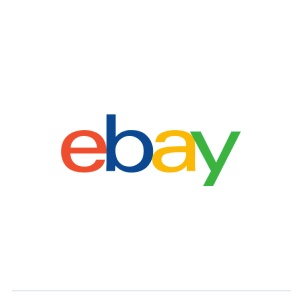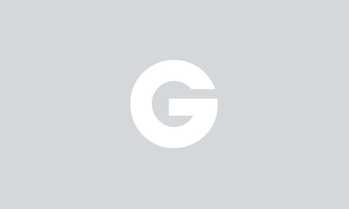
Trending
Up to 50% Off on Sam’s Club Membership
440 Payne Rd, Scarborough • 9.6 mi
50% discount_off
Sam's Club
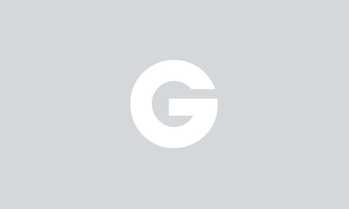
Trending
CBD Gummies from Happy Hemp - (250mg-3000mg)
15% discount_off
HappyHeadShop
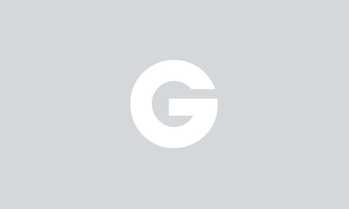
Trending
Relaxing Body Massages with Essential Oils & Hot Stones
358 Main Street, Gorham • 12.9 mi
Sale Ends 4/23
$57.58 with_code GROUPON
Ocean Spa
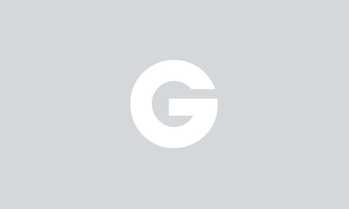
Oil Change with Tire Rotation at Monro Auto (Up to 28% Off)
31 Waltons Way, Somersworth • 28.8 mi
20% discount_off
Monro Auto Service and Tire Centers
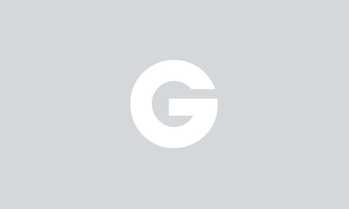
One-Year Costco Membership with a $20 or $40 Digital Costco Shop Card
455 Scarborough Downs Road, Scarborough • 8.6 mi
$65
Costco
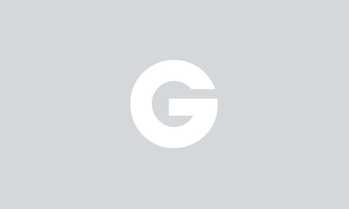
Microsoft Office Home & Business 2024
Sale Ends 4/23
$21.06 with_code GROUPON
Office 2024 Home & Business and 2024 Pro Plus
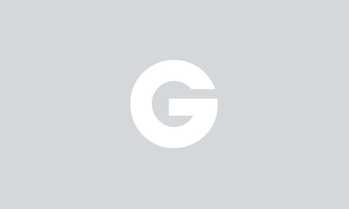
Regal Premiere Movie Tickets for One, Two or Four for Movie Magic!
45 Gosling Road, Newington • 33.5 mi
12% discount_off
Regal
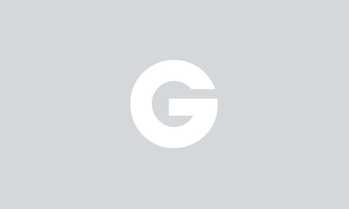
Baby Heartbeat Monitor, At-Home Fetal Doppler with Clear Sound, 3.0MHz Probe
83% discount_off
Vaxiner Inspire
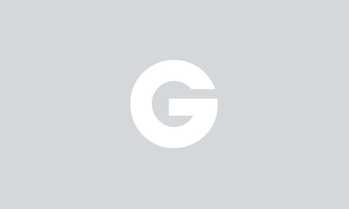
Great Wolf Lodge Water Park Resort near Boston
150 Great Wolf Drive, Fitchburg • 97.2 mi
50% discount_off
Great Wolf Lodge Boston/Fitchburg
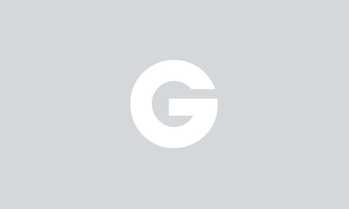
Elevate Your Wellness: 60 or 90-min Tailored Deep Tissue Massage
12 Revere Street, Portland • 14.1 mi
Sale Ends 4/23
$68.04 with_code GROUPON
Vital Energy
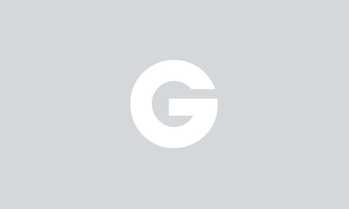
Mother's Day Floral Bouquets & Arrangements from Florists.com Up to 92% Off
Sale Ends 4/23
$8 with_code GROUPON
Florists.com - Flowers for Mom
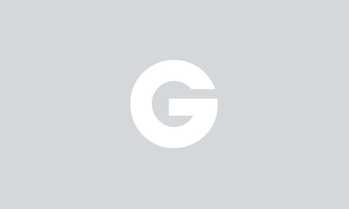
Replacement Brush Heads Compatible with Oral B Braun- Pack of 8, 12, 20 Floss
60% discount_off
WANGO
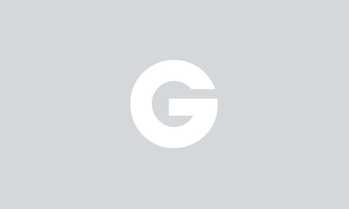
4 Wheel Alignment + Tire Balancing from Tire Warehouse
2239 Portland Road, Arundel • 5.1 mi
Sale Ends 4/23
Tire Warehouse
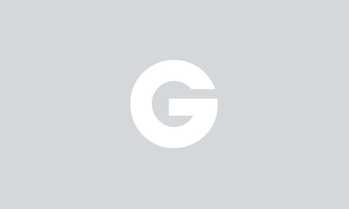
BabylissPRO Babyliss Nano Titanium Spring Curling Iron 1" 1.25" or 1.5"
50% discount_off
PRO BEAUTY LINK
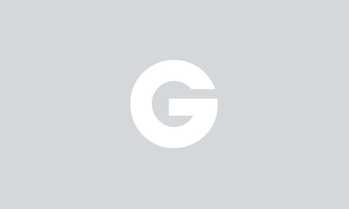
Windows 11 Home, Pro, or Enterprise Lifetime Activation Key with Digital Download
Sale Ends 4/23
$9.72 with_code GROUPON
Windows 11 Pro, Home, or Enterprise - Lifetime Activation - Digital Download